|
|
|
|
 |
"United We Stand"
We Support Our Armed Forces,
Fire Fighters & Law Enforcement Agencies! |
 |
|
|
|
EZ Website Builders accounts are activated with EZ-Affiliate™ and provide the tools to manage your own Affiliate Program. The affiliate program is a new advanced feature of EZ-Net Tools™, which allows you to set up affiliations between companies.
An affiliate program using EZ-Affiliate™ consists of targets and affiliates. The target account provides customized pages for many affiliates. Affiliates will link to these customized pages, and often are given a commission for each referral.
|
|
|
A Tremendous Marketing Tool
|
|
|
The EZ-Affiliate™ program is a powerful marketing tool. You can enhance the value you offer as a link trader. It can help you drive more traffic to your website. It is a dynamic way to harness the marketing efforts of an entire network of websites.
|
|
|
|
|
|
This is the menu that is used for managing your affiliates.
|
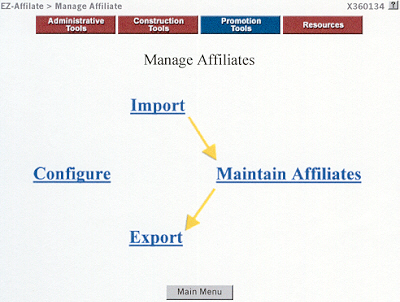
|
|
|
EZ-Affiliate Configuration allows you to select a default affiliate ID to use when no referrer information is available. This default value will be used on your affiliate pages when an Affiliate ID is not present. If "Don't Use" is selected no affiliate information will be displayed by default.
|
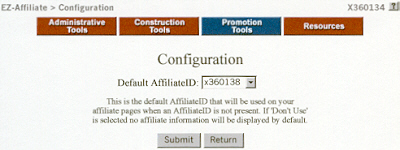
|
|
|
The EZ-Affiliate Import tool is used to upload a common-delimited file containing an affiliate list. Access this tool from the Manage Affiliates menu by clicking "Import." Click the browse button to choose the text file which you will be importing. Choose the delimiter to separate the fields of each record. A commonly-used separator is the double ampersand '&&'. The text qualifiers are the characters that contain the data in each field. Upon import all characters matching the text qualifier will be removed. If you know the first line of your file contains the field name headers, select "First Row Contains Field Names" so it won't try to import this record as a valid affiliate.
|
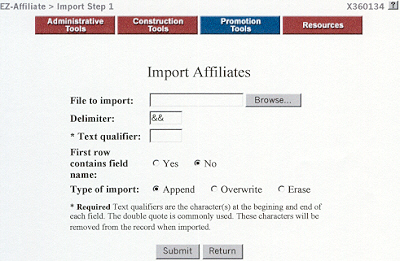
|
|
The "Type of Import" selection allows you to choose whether you will replace all duplicate records or append non-duplicate records only.
When you click "Submit" you will be prompted with a drop-down box to match the data to their corresponding field names. After the appropriate fields have been selected, click submit to finish importing affiliate records.
|
|
|
If you choose to backup your list of affiliates, or wish to view them on your home computer's spreadsheet, you may download your affiliate list using the "Export" tool. Click "Export" under the Manage Affiliates menu. You will be prompted to specify how you wish to separate the fields of each affiliate list record. The delimiter (default '&&') is used to separate each field; the text qualifier, commonly single (') or double quotes ("), is used to encapsulate the field data.
|
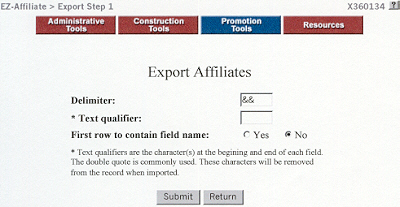
|
|
To later facilitate field matching during an import, select "First Row to Contain Field Names" to export the file with field header names.
Clicking "Submit" will prepare your file for download. Click 'Download File' to save the list to your local computer in the location you choose.
|
|
The Maintain Affiliates tool allows you to add, edit, delete, and search for affiliates in your list. Click "Maintain Affiliates" under your Manage Affiliates menu to access this tool.
To add an affiliate click the "Add" button. The Add Affiliate menu will require you to enter information for the new Affiliate ID, Company Name, Phone Number and other optional information. This is the information you are able to display on affiliate pages using the "Display Information" EZ-PageBuilder block.
|
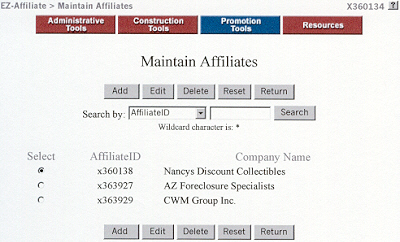
|
|
|
The Affiliate ID field is a permanent field that identifies an affiliate. This ID will be used most frequently in the "Link to Target from Affiliate" EZ-PageBuilder block. It will also allow affiliates to login and modify their information using a "Login to Affiliate" EZ-PageBuilder block.
|
|
When someone visiting your target page from an affiliate clicks a "Return to Affiliate From Target" link, the Return URL field specifies to which page location they will return. The Order URL field will allow them to return to an Affiliate's order form.
To edit an affiliate, select the radio button to the left of the affiliate you wish to edit and click "Edit." You will be prompted with the same type of data fields as when you added a new affiliate. You may modify the information in any of the fields except Affiliate ID, but you will still be required to keep data in the "Company Name" and "Phone Number" fields.
To delete an affiliate, select the radio button to the left of the affiliate you wish to delete and click "Delete." This will permanently delete this affiliate record, and can only be restored by importing a previous backup containing that record.
To search for an affiliate, type in what you wish to search for in the "Search" text box. Choose the category you want to search for using the "Search by:" drop-down menu. The wild-card '*' is allowed, and searches are case-insensitive (Example: sn*py will result in snoopy and snappy as well as Snoopy and Snappy). Click the header link above Affiliate ID and Company Name to sort the affiliate list by this field. The "Reset" button will return the list to its original state.
|
|
Building Target Page for Affiliates. As manager of your affiliate program, you will need a target page for your affiliates to link to. Build a target page using "EZ-PageBuilder" under the Construction Tools Menu. After you build the general format and appearance of the page, you can customize your target page using the "Display Information" block to display referring affiliate information. For those visiting your page from a referring affiliate page, allow them to return to an affiliate homepage or order form using the "Link from Target to Affiliate" block.
Affiliate Login Page: Often you will want your Affiliates to be able to login from your web page to modify their account information. Add a login interface using the "Affiliate Login" block.
Building an affiliate referrer page. Affiliate pages may be built using EZ-PageBuilder, or may also be created from scratch. Any EZ-PageBuilder page can become an affiliate referrer page by adding a "Link from Affiliate to Target" block.
|
|
|
|
|
|

